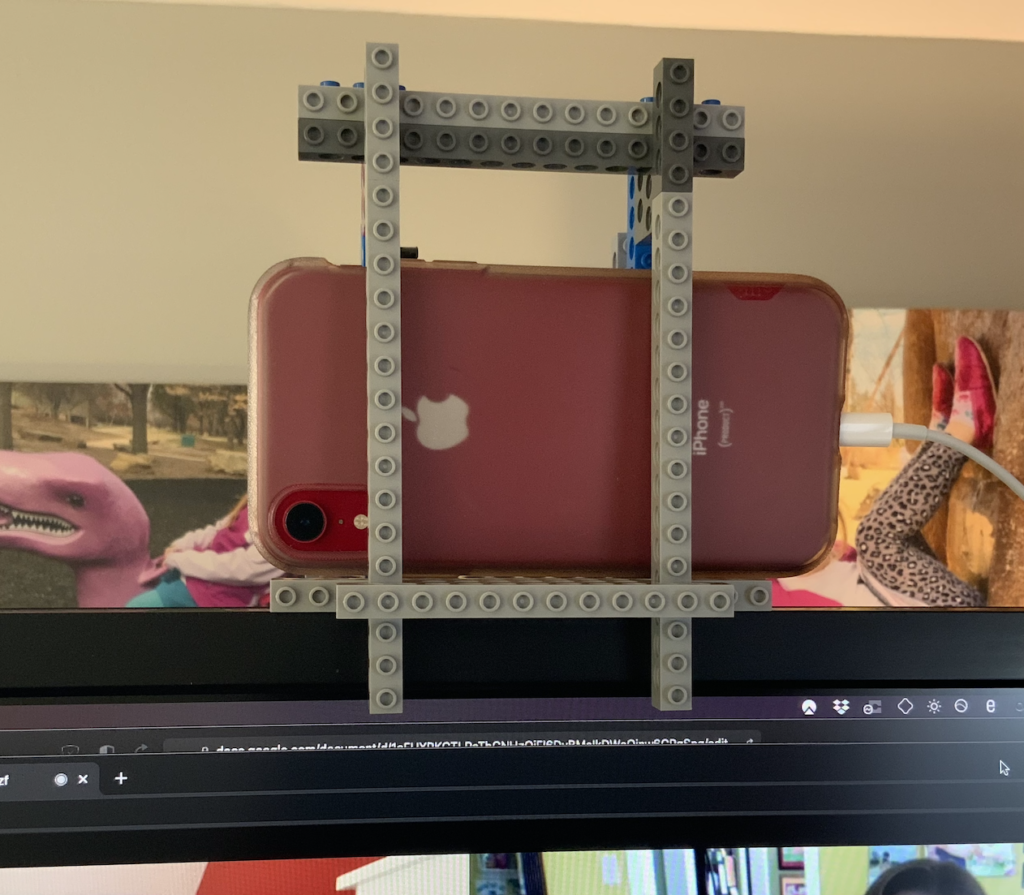I’ve been using my iPhone as a webcam for the last few months. I thought I’d share a few notes here on my experiences for others who might want to try this.
Why use a smartphone as a webcam? Because the “top pick” Logitech webcam on almost everyone’s list is terrible. In fact, in my experience, all webcams are terrible. Mostly because there isn’t much competition in this space so the generational improvements are small.
For example, the top recommended webcam by The Wirecutter up until October 2020 came out in 2012, the same year the iPhone 5 was released! Their latest recommended webcam is basically the same camera with very small hardware differences. The white balance is often off, focus is inconsistent, and the built-in microphones are of the most inexpensive quality you could imagine.1
Conversely, the camera(s) in your smartphone are great and get better every year. Phone manufacturers consistently tout the tech in the camera systems because that’s a huge selling point for these devices. More often than not your most used camera is your phone, right? You probably already have a smartphone too, so one less thing to buy.
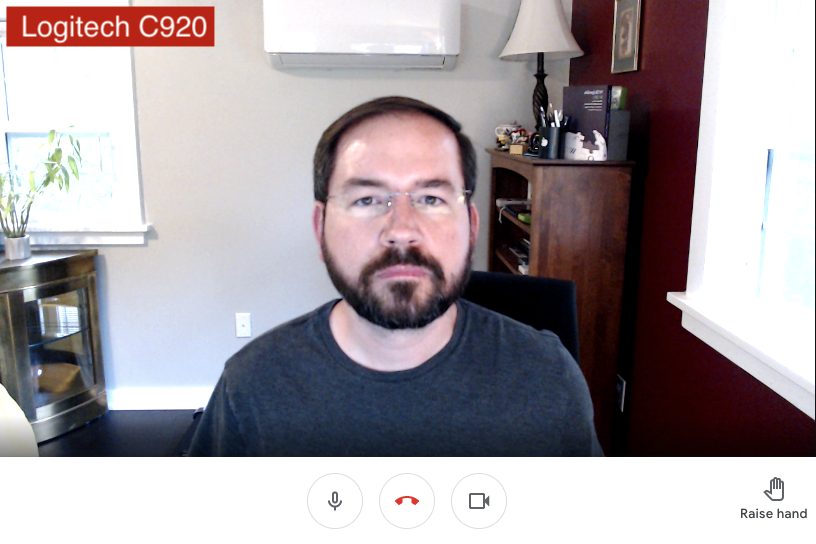

So what is the catch? How do I do this magic? I use a free (as in beer) software called Reincubate Camo.2. I install their app on my smartphone. I install their companion app for my computer that runs in the background. It sits here ready to pass the video from my smartphone camera to whatever video chat software I’m using (Meet, Zoom, etc.). A few minutes before my call, I plugin in my phone, launch Camo on my phone and select it as my video input in my conferencing software du jour.
Pros:
- Hands down the best picture I’ve seen (and I’ve used some top-of-the-line telepresence setups by Cisco).
- Consistent, sharp focus on your face, not the bookshelf or wall behind you (I’ve perpetually had this issue with the Logitech).
- Use a device you probably already have (instead of buying another webcam).
- Higher dynamic range and more natural color (see the photos above. You can actually tell there are trees outside my window!).
- You charge your phone while using it. 🙂
Cons:
- Have to install an app on your computer and keep running in the background.
- Need some way to hold phone up at a decent angle. I use Lego (see below).
- Your phone is in use while you are in a call (If you use a 2FA app or something this could be problematic)
- Mac and Windows only
- If you want a resolution over 720p you need the Pro version (but in my opinion image quality is more important than image resolution).
I hope you find this interesting and maybe useful. I’d love to hear about your setup and what improvements you suggest in creating a nice virtual presence.