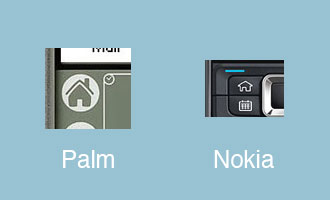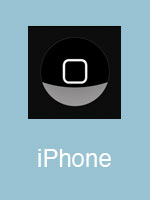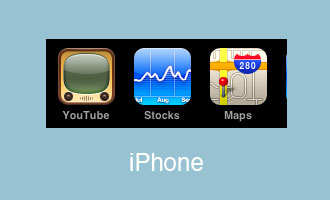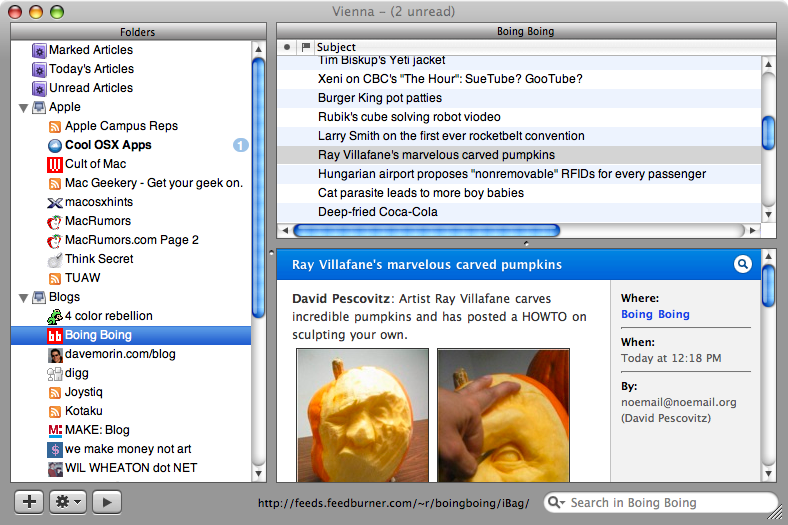An often overlooked design choice for mobile platforms is the Home button. Usually this button will instantly return you to the main OS screen for most major PDAs and smart phones. For as long as I can remember the most often used icon was that of a house.
And while the HTC Touch forgoes the Home icon on the ‘main menu’ button it does include it in the OS itself.
(update!) My good friend Josh tells me that the HTC Touch’s physical button is not a home button. It’s actually a big honkin’ Enter button. As in Select/Accept/Return. Wow. Even worse that I thought.
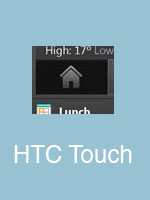
As you can see, even very recent devices use this house as a home icon approach. I understand where the designers are coming from. Humans are comfortable with their homes being the space that is their physical center. But it doesn’t make any sense from a UI perspective. (Or in the modern world where home takes on so many different shapes and sizes, not to mention the increased time we spend away from home, but I digress.) Home is where you launch everything from? Home is escape from this program?
Now let’s take a look at what Apple has done with the iPhone and it’s little brother the iPod Touch.
The icon used to return to the main OS screen. (Call it the desktop, springboard, etc) What does it represent? At first glance it’s just a trendy rounded-cornered box. Second glance, it’s a representation of the shape of the device itself. But even that is a bit off, as the device is rectangular and the icon is visibly square.
But wait, what do all the applications look like in the moblie OSX environment?
Small rounded-cornered boxes. Just like the main physical button on the device. Simple, clear iconography.